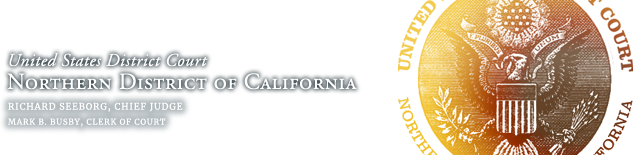Correcting E-Filing Mistakes
Overview
There is no need to take any further action unless and until you have hit the “submit” button on the page that displays the warning below; if you have not done so, your “mistake” is nothing to worry about. Simply select any menu item (e.g. Civil) on the blue toolbar to cancel the e-filing and start over.
| Attention!! Pressing the SUBMIT button on this screen commits this transaction. You will have no further opportunity to modify this transaction if you continue. |
If you pressed “submit” and then realized your e-filing contained a mistake, follow the instructions on this page for solutions to the most frequent e-filing mistakes:
- I left something out of my filing (e.g. a declaration, proposed order, etc).
- I e-filed a document that contains an error requiring correction. -OR-
I used the wrong efiling event for my filing. -OR-
I used the wrong attorney’s login and password. - I e-filed my document in the wrong case.
- I e-filed a duplicate document.
- My filing disclosed confidential information (e.g. trade secrets, social security numbers).
- I selected the wrong filer.
- I filed a motion but I entered the wrong hearing date.
- I filed a motion but I entered the wrong response and reply deadlines.
- I made an error in the docket text, but the documents are correct and I used the right event.
E-Filing An Omitted Item
If your only error is that you left something out of the filing, like the Proposed Order or an Exhibit, then DO NOT e-file all parts of the filing again. Simply e-file whatever you left out under its own category, and refer it back to the previously filed document(s).
E-Filing a Corrected Version
Simply e-file a corrected version, which will provide the court with the corrected documents. Then send an email to the Docket Correction email address for your Judge.
How to E-File a Corrected Version:
- Note the docket number(s) of the incorrect filing(s) before you start this process.
- Begin to e-file the corrected document.
- When you get to the free text box, type or copy-paste these words at the end of the docket entry: CORRECTION OF DOCKET # [x]
Replace [x] with the docket number(s) of the incorrect filing(s) in this format: [x], [y] and [z]. Using the brackets [ ] around each number will automatically hyperlink the new docket number to the old one for easy reference on the docket sheet. - Then, complete the filing as usual and send an email to the Docket Correction email address for your Judge with the following information:
- Case Number: YY – ##### (2-digit year – case number (e.g. 00-12345) )
- A > B (A = Old docket number (will be listed on the receipt page, the email notice and the docket itself); B = New docket number (you won’t know this until the new filing is complete).)
- A very brief description of what went wrong.
If you have multiple errors, please indicate each one clearly.
EXAMPLE:
Here’s an example for case #01-9999. #34 was filed in error, superseded by #35:
01-9999
34 > 35
Filed the wrong PDF file.
The Docket Clerk will then place a “filed in error” notation in the first docket entry.
You should receive a confirmation back via email within 2 business days; if you do not, email the request again.
If your corrected e-filing is after the date the original file was due, the timeliness of the corrected filing is a matter for the assigned judge.
Correcting an E-filing Made in the Wrong Case
Repeat the entire e-filing in the correct case, then promptly email the the Docket Correction email address for your Judge with the case number of the wrong case, docket number(s) of the incorrect document(s), and a very brief description of the problem. Do not call the Helpdesk or the Docket Clerk; we must have an email from you to make the correction.
Correcting a duplicate E-filing
Promptly email the the Docket Correction email address for your Judge with the case number, docket number(s) of the correct and duplicate document(s), and a very brief description of the problem. Do not call the Helpdesk or the Docket Clerk; we must have an email from you to make the correction.
Remove a Sensitive E-Filed Document
If—and only if—your e-filing mistake involves the unintended disclosure of confidential information, you may file a motion to remove a sensitive e-filed document. The Court views removing an e-filed document as a drastic measure or last resort reserved for documents whose contents are confidential. If confidential information is not involved, simply e-file a corrected version.
A “confidential” document contains:
- Information that must not be viewed by the public as a whole, such as a document meant to be filed under seal;
- Confidential material in violation of Federal Rule of Civil Procedure 5.2 or other privacy rules;
- Private information, such as passwords, etc.
If you have inadvertently e-filed a sensitive document, follow these steps without delay:
- Immediately send an email to the Docket Correction email address for your Judge with the case number, docket number and a very brief description of what went wrong. If possible, mark the message “urgent.”
- Next, call us at 866-638-7829 to request expedited handling. The ECF HelpDesk staff can, during regular support hours, temporarily block access to the document by ECF users for a limited period of time. The Court does not, however, provide any after-hours support.
- Next, file a “Motion to Remove Incorrectly Filed Document” as soon as possible. If the motion is granted, the ECF Helpdesk will permanently remove the document from ECF.
- E-file a corrected version of the document. You can do this right away, without awaiting the outcome of steps 1-3, above. View information on redacting documents for e-filing on this website.
NOTE: ECF does not keep records of which PACER user viewed which documents. For inquiries like these, please contact the PACER Service Center directly at (800) 676-6856 or visit their website at pacer.uscourts.gov.
Wrong Filer
Promptly email the the Docket Correction email address for your Judge with the case number, the docket number(s) of the document(s), and a very brief description of the problem (i.e., the names of the parties you erroneously selected and the names of the parties you actually meant to select). Do not call the Helpdesk or the Docket Clerk; we must have an email from you to make the correction.
Wrong Hearing Date
File a Re-Notice Motion using that event under Other Supporting Documents. You will NOT be prompted for the new dates; the staff for your judge will read your notice and adjust the dates accordingly.
Wrong Response and Reply Deadlines
If you mistakenly entered the wrong response and reply deadlines, use the event Correction of Opposition/Response or Reply Deadlines under Other Supporting Documents to fix it. You will NOT be prompted to upload a document.
Cosmetic errors in the docket text
If you made a mistake in the docket text, but the documents are correct and you used the correct event, promptly email the the Docket Correction email address for your Judge with the case number, the docket number(s) of the document(s), and a very brief description of the problem (i.e., the names of the parties you erroneously selected and the names of the parties you actually meant to select). Do not call the Helpdesk or the Docket Clerk; we must have an email from you to make the correction.