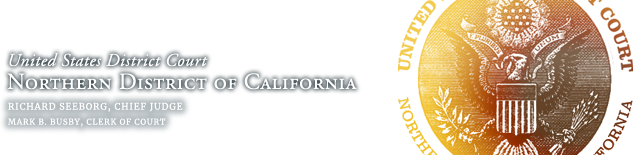- Sign up for a Zoom account (paid subscription NOT required).
- Go to https://zoom.us and create an account.
- Set your name, phone, email, and an image (if you would like something other than your name to display when you stop video).
- Download Zoom desktop client or app.
- On a PC or laptop, go to https://zoom.us/download and click Download for Zoom Client for Meetings.
- The .msi installation file will appear at the bottom of the browser or in your Downloads folder. Click on it and run the installation wizard.

- If you already have the Zoom Client, be sure the latest updates have been applied.
- Open the Zoom Desktop Client.
- Click your initials or image in the upper right-hand corner of the application.

- Select Check for Updates.
- Apply any updates.
- On a tablet, go to the App Store and download the Zoom app.
- If you already have the Zoom Client, be sure the latest updates have been applied.
- Login to Zoom and modify settings to include:
- Your name and image.
- General: Ask me to confirm when I leave a meeting: ON (Helps prevent unintended departures)
- Video: Enable HD: OFF (Prevents poor video performance)
- Video: Always display participant names on their video: ON
- Video: Always show video preview dialog when joining a video meeting: ON
- Perform a systems test with a partner.
- Attach and test microphone.
- Click the ^ to the right of the Audio icon and select Audio Settings to adjust inputs, outputs, and volume defaults.
- If your Audio (Microphone) icon displays green bars that move up and down when you talk, your microphone is registering your voice.
- Join a CAND hearing: https://apps.cand.uscourts.gov/telhrg/ to ensure that you do not have connection issues.
- All participants join court hearings as Attendees. When your case is called, you will be promoted to Panelist. This will allow you to participate in the hearing.
Case Participants: Hybrid Hearings In-Person with Zoom
The Court has resumed in-person criminal hearings in limited circumstances. Courtroom participants are strictly limited, but hearings are publicly accessible through either Zoom or a phone conference line. If the hearing is accessible by Zoom, each courtroom participant will be connected to Zoom through a laptop and we strongly recommend each party bring a headset.
Attorneys Attending Court Hearings Bring the Following
Laptop – Wi-Fi, camera, and audio functions must be fully operational, and the Zoom application must be installed and fully tested.
 Headset (headphones with built-in “boom” microphone) – Many hearings are using courtroom audio, but we request that you bring your own wired headset to be used if needed to overcome technical issues.
Headset (headphones with built-in “boom” microphone) – Many hearings are using courtroom audio, but we request that you bring your own wired headset to be used if needed to overcome technical issues.
AVOID: Wireless (Bluetooth) headsets can be unreliable. Ear-bud style headsets (with the mic on the cord) are too sensitive and will cause echo problems.
All personal equipment and the Zoom application should be tested. You should also be familiar with the instructions regarding attorney participation in a Zoom hearing. Witnesses and defendants will be provided equipment by the Court.